Here's a breakdown of the situation and potential causes:
Understanding the 404 Error:
- It indicates that the server can't find the requested webpage.
- It displays "404 Not Found" or a similar message.
Scenario: Page Loads Correctly Despite 404 Error:
- This discrepancy can arise due to several reasons:
1. Conflicting Server Responses:
- The server might be sending a 404 status code while still delivering the content.
- This inconsistency can puzzle Google and other search engines.
2. Server-Side Misconfiguration:
- Incorrect server settings could trigger a 404 error even when the page exists.
- This might involve issues with: URL rewriting rules Content management systems Server software
3. Caching Issues:
- Cached versions of a page might load despite it being removed or moved.
- Clearing your browser cache and server-side caches can resolve this.
4. Browser Extensions:
- Certain extensions might interfere with page loading and generate false 404 errors.
- Try disabling extensions temporarily to rule out this possibility.
5. Google's Indexing Delays:
- Google might display a 404 error in search results even if the page has been updated or fixed.
- This often resolves itself as Google recrawls and updates its index.
Troubleshooting Steps:
- Check Server Logs: Examine server logs for accurate 404 error details and identify the root cause.
- Verify Page Existence: Ensure the page exists in its intended location on the server.
- Review Server Configuration: Check for any misconfigurations in server settings, rewrite rules, or CMS settings.
- Clear Caches: Clear your browser cache and potentially server-side caches.
- Disable Extensions: Temporarily disable browser extensions to see if they're contributing to the issue.
- Monitor Google Search Console: Use Google Search Console to track indexing issues and submit updated URLs for recrawl.
If you're still facing issues, consider seeking assistance from a web developer or server administrator for further diagnosis and resolution.
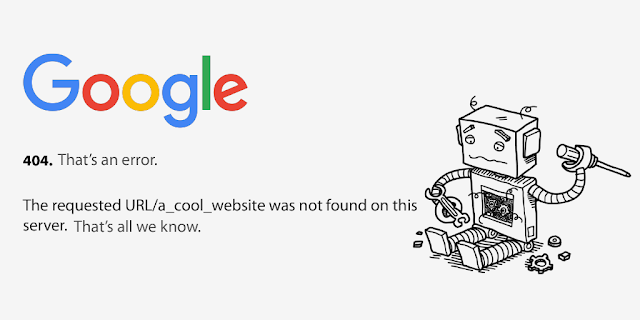
Great explanation of the Google 404 error! It’s essential for website owners to address these issues quickly to avoid losing traffic. As a Digital Marketing Agency in Coimbatore, we focus on ensuring that our clients' websites are error-free and optimized for search engines. Thanks for this informative post!
ReplyDelete