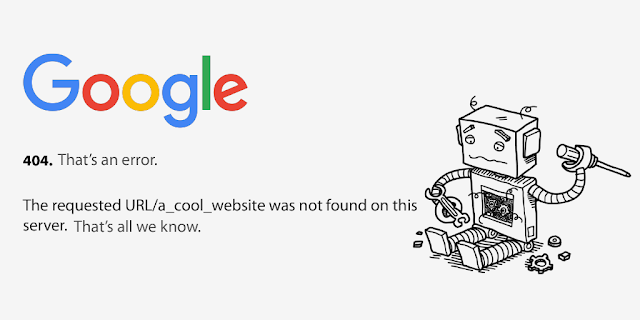Zombie pages are pages on a website that generate little or no traffic and are difficult or impossible to access through search engine results.
In this article, we will give you our advice on how to detect these pages and how to treat them so that they do not affect the visibility of your entire site.
Summary:
- Why do we have to deal with the zombie pages?
- The different types of zombie pages
- How to locate these pages?
- How to deal with zombie pages?
Why do we have to deal with the Zombie Pages?
The detection and processing of zombie pages allows to:
- Improve the user experience of visitors. Removing or correcting the zombie pages of a site allows to provide a better user experience and to improve the bounce and conversion rate of a site.
- To improve the Quality Score awarded by Google. The search engine judges a site as a whole – compensating for the negative effects of zombie pages raises its overall score and therefore improves its positioning.
- To optimize the crawl budget. Removing or blocking the indexing of zombie pages allows to spread the crawl time that is allocated to a site on its most significant pages.
The different types of Zombie Pages.
1 – Unindexed Pages.
These pages usually have technical problems such as loading times that are too long or scripts that do not execute. Google divides the time that its crawlers spend on a site according to the number of pages on it, it will choose not to index pages that slow down its task and which would anyway also have a high chance of being abandoned by visitors.
These pages are absent from Google’s results index, they are not visited or in any case, do not receive direct traffic from the search engine.
2 – “Non Responsive” pages.
Pages that are not optimized or that take too long to navigate on mobile phones are also at a disadvantage. Google will punish them because it considers them to offer a degraded user experience.
These pages are present in Google’s results but their ranking is penalized.
3 – Pages with obsolete or low-quality content.
There are two types:
- Published pages that have not been updated for several years. Google may downgrade the rating of such pages by considering that they are no longer current.
- Pages with low content (less than 300 words) or without real interest are also penalized.
These pages are gradually downgraded in the results.
4 – pages not (or not enough) optimized for SEO.
These pages can be quite useful and interesting for internet users but they do not apply the SEO criteria (such as the absence of alt, h1, h2, or h3 tags, a bad title or a too-long title, and no keywords…).
These pages are downgraded in search engine results.
5 – The annex pages.
These are often pages that can be accessed at the footer of the site: contact, legal notices, GTC, GDPR… Even if they are of little interest to the internet user, they contain legal information and their presence on a site is an SEO requirement.
The absence of these pages negatively affects the referencing of a site.
6 – Orphan pages.
These pages are simply not found by crawler robots, they are not linked by any internal link to other pages of the site and they are not accessible through the site’s menu. They are pages that somehow float in a parallel universe with almost no chance of being visited.
Several techniques exist to identify the orphan pages of a site. One of the simplest (well, unless your site has thousands of pages) is to compare your XML sitemap with the Google index of your site (you will get this index by a search such as “site:mywebsite.com” in Google). You just have to compare the two lists to identify the pages present in your sitemap but absent from the Google index. You will then just have to link the orphan pages to the rest of your site by internal meshing.
How to locate the Zombie Pages?
If you want to make the diagnosis by yourself without going through the services of an agency, we advise you to use the Google Search Console. You will find the tools that will allow you to detect pages with low or decreasing performance.
The “performance” tab (+ new + page), very easy to use (especially if your site is only a few pages long), will allow you to compare the evolution over time of traffic on each of your pages and thus detect those that are experiencing a sharp drop in traffic.
The “excluded” tab (+ coverage + excluded) will allow you to analyze two types of zombie pages:
- The “Explored, currently unindexed” pages
These are pages that Google decided not to index during its last crawl considering their content too weak, duplicated, or containing information already present on many other sites. It is therefore advisable here to first complete and/or rewrite the content of these pages and wait for Google’s robots to come and explore them again.
- The pages “Detected, currently not indexed”.
These are pages that Google has chosen not to index due to technical problems (e.g. when the server response time is too long).
How to deal with the Zombie Pages?
Some pages just need to be updated or optimized, while others really need to be removed and redirected.
Improve these pages.
As zombie pages are often pages with a too-long loading time, absent from the site’s mesh, or with unsuitable content, you need to rehabilitate them in the eyes of Google as well as in the eyes of your visitors.
- Update and enrich the content of these pages;
- Check that they contain the right keywords and that the semantic richness of the text is adapted to the subject matter;
- Improve UX and Loading Time;
- Add links to other linked pages on the site;
- Add internal inbound links from other pages on your site.;
- Share it on your social networks;
- Do not change their URL.
Delete them!
Don’t launch into this delicate operation without checking the pages you are going to delete on a case-by-case basis.
If there are zombie pages on your site that have outdated content and do not generate any conversions, then it is possible to delete them.
On the other hand, pages that interest only a few visitors but which have a very “profitable” conversion rate should be kept.
Of course, there are zombie pages that are essential like the legal notices, the General Conditions of Sale, and the RGPD… which generate little or no visits and are to be kept.
Once your zombie pages have been deleted, don’t forget to redirect (301) the URLs of these pages to the pillar pages of the appropriate category or to other pages that deal with a similar theme.